Posts filed under ‘iPad’
iOS 5 Notifications
I really like that Apple has changed the notification model. It kinda/sorta works in this first beta. Facebook and Twitter seem to be real slow in even native notifications, which may be part of the problem. I have seen mail on the unified list a few times. I wish the iPad had built in weather and stocks apps like the smaller iPhone/iPod, as that would be really handy.

Hopefully there will be abundant updates from third party vendors that will enabled visibility in the new unified app.
Airplay for Windows Media Center
It had to happen, and I’m glad it did. Thomas Pleasance has produced a nifty add-on for Windows Media Center that allows AirPlay from an iPad to Windows Media Center. It is currently at beta 1 stage and is documented to work only with videos (and YouTube) on the IOS device.
You’ll need to install Dot NET 3.5 if it isn’t already present, Bonjour from http://support.apple.com/kb/DL999 and finally the app from his home page.
After running the install (it is a little quirky, see the comments posted on his page), I was indeed able to stream from my iPad to Windows Media Center. I fired up Videos on my iPad and selected Avatar (which I ripped from my owned BD Ray movie).
I touched the AirPlay icon to display AirPlay enabled devices

and sure enough, I could select Windows Media Center!

Both the iPad and the WMC machine were on 802.11n 5GHz wireless and it didn’t take long at all for the movie to start to stream on WMC.

Interestingly enough, I could drag the timeline with a mouse and playback started instantly from that point. I didn’t have any video or audio issues at all.
Even though the app is not currently supposed to work with Photos on the iPad, I tried a slide show, as I see that as a more important application for me than videos. I was able to manually move between 5 or 6 photos before WMC froze, but the potential is there.
I’m all for a universal ecosystem of smart, connected devices, and I love seeing apps like this one. I’m not seeing the app show up in the Extra Libraries (it IS registered) so I don’t know if the app can send content FROM MCE to an iPad (but I would really like to see that since that would have more real world use for me).
Kudos to Thomas Pleasance for these first steps!
Dock an app group folder on your iPad
A quick tip for those of you that haven’t figured this out yet. First, you can drag any individual app icon to the dock so that it shows on every screen, But did you know that you can also drag a group/folder to the dock?

I’ve dragged my Social Network photo my my dock. I’m busy re-arranging to speed up access to the apps I use the most. This was an ah-ha moment for me. Just sayin’…
WX Channel iPad App Interacts with TV While You Watch
I’ve just had a game changing entertainment experience. I love watching shows in HD about nature, geography, especially those that feature striking photography that adds to my knowledge of the physical world around me. The Weather Channel has launched a show called From the Edge with Peter Lik and it is available both in HD and SD. And WX has simultaneously launched a companion iPad app (FREE) that, like some of the music apps previously available that can listen to music that is playing and identify it, listens to each show as you watch it (Live/Recorded/On Demand) and then download and displays related content to augment the viewing experience.

Tuned in and watching the first recorded episode of this show on my TV.

the iPad app is listening and syncing/downloading content. Note that other info about the current show and the upcoming episode in the series is also available.

The app is a great education experience for kids and adults alike with instructional quizzes and FAQs.
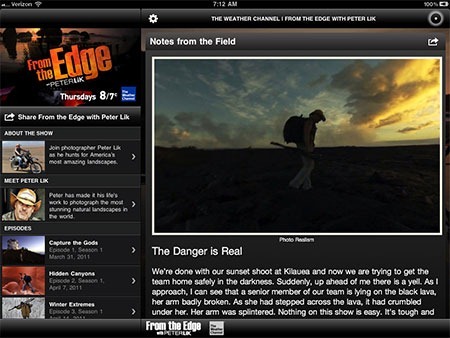
Notes from the field about this episode showed the dangers of producing a show in an unpredictable environment.
Kudos to everyone at the Weather Channel for the vision to offer a multimedia experience spanning devices in real time. I hope this is the beginning of a new era. We’ve come along way since Former FCC Chariman Newton Minnow’s famous “Vast Wasteness” 1961 speech.
Xfinity for iPad VOD Streaming Launches
Quality Video on Demand content (as opposed to live streaming of on air shows which may be coming down the road), including HBO, Cinemax, Stars, and a few other networks is now available for Comcast customers. It’s really a ton of content, and it looks incredible and works perfectly. To get the premium content, you need to subscribe to those channels, obviously.
Comcast promised this was coming, and they’ve done a great job. This really rounds out my options for viewing content wherever I am. Does it replace Netflix on my iPad? Not yet. But the two complement each other nicely. Comcast promised more and better “TV Everywhere” and they are delivering on that promise.
I fired up the updated Xfinity app that showed as an update and here is a walk through:
First, iPad users will see a new Play Now button. This is the key to streaming to the iPad.
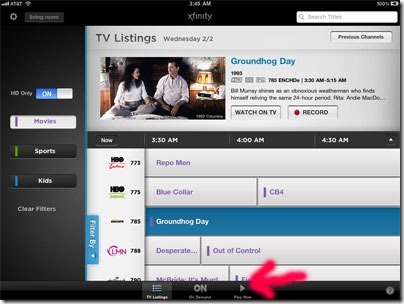
After selecting Play Now, you can filter by Network, Genres, Titles, Movies, Series.

Parental Controls are available (but you can elect to not show again)

Once an asset is selected, it is fairly quick to load (about 37 seconds over my home 802.11n WiFi)


I’ve selected a Harry Potter movie available on HBO. Note the HBO GO logo
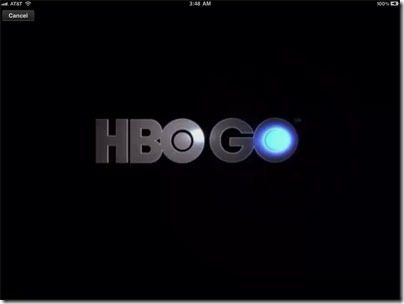
And here is a shot showing the movies running on my iPad. Slick.

I now have multiple sources for entertainment on my iPad and a larger choice of content. I’m hoping that Live TV streaming is next.
HP ePrint is disappointing
When my older low end downstairs printer needed all ink cartridges replaced at the same time, I realized that buying a new printer would actually be cheaper.
HP has been trumpeting its latest crop of ink jet printers that feature ePrint, a technology that assigns an email address to each printer and enables you to send mail via a HP web service that is supposed to print documents to your printer from anywhere in the world using email. I had a $50 BestBuy gift card and they (and HP) are selling the D110 ePrinter for $70. That was a no brainer for me.
Too bad ePrint needs constant care and feeding by the end user to actually work. Here’s my quick review:
The Good: Printer setup over 802.11n was a breeze, as the printer includes WPS. The printer immediately discovered an available firmware update and I applied the update (and had to reconfigure). I setup the ePrint mail list (which lets you restrict who can send jobs to the printer) and added the email address to my contacts. Next, I used my iPad and was easily able to discover and print a page in Safari.
The Bad: Normal TCP/IP network printing works as expected, except for buggy 64 bit drivers that need to be reinstalled after a computer restart. This has existed for at least a year and HP thinks reinstalling every restart is an acceptable solution, apparently. Many of their printer support pages all point to the same KB/FAQ so stating. Also, HP is using the Bonjour protocol on the printer, which enables the IOS functionality. (It is too bad that Apple decided to use their own proprietary protocol, but it is good news for folks like HP who hope to sell new network printers. I assume that the reason that printers connected to local computers work with the new iPxx print function is that Bonjour is installed (and required) on the host computer.
The Ugly: The real travesty is that the ePrint functionality that links the printer to the HP Web Service is badly broken and these printers lose their connection to the Web Service (but ALL other functions continue to work) and that HP has been aware of this since at least August, as evidenced by this 18 page (and growing) thread. HP interns patrolling the forum have marked “power cycle the router or the printer” as an acceptable solution, but there has been no official reply from HP tech support OR a commitment to fix this.
In Conclusion: I suspect that HP needed to release and promote a not ready for primetime function to coincide with the launch of IOS 4.2.1 which enabled printing from an iPxx device. HP’s current list of ePrint enabled printers as of 11/22/2010 includes:
•HP Officejet Pro 8500A e-All-in-One Printer series – A910 for customers worldwide
•HP Officejet 7500 Wide Format All-in-One Printer Series- E910 for customers worldwide
•HP Officejet 6500A e-All-in-One Printer – E710
•HP Photosmart D110 series for North America customers
•HP Photosmart B110 series for Asia and Europe customers
•HP Photosmart B210 series for customers worldwide
•HP Photosmart Premium C310 series for customers worldwide
•HP Photosmart C410 series for customers worldwide
•HP Photosmart Ink Advantage K510 series for Asia and Europe customers
•HP Photosmart eStation e-All-in-One Printer C510 series for North America and Europe customers
•HP Envy eAll-in-One Printer D410 series for customers world wide
Recommendations: If you need a replacement printer or especially in you want iPxxx print functionality, and can live with having to reinstall drivers on 64 bit Windows at inconvenient times, check out one of these printers. If you are looking for ePrint, it isn’t ready for prime time.
Windows 7 Play To/DLNA Streams to iPhone/iPad
Yes, you read that correctly. The iPxxx devices don’t natively support DLNA functionality, which rules out using Windows 7 Play To”, so I decided to see what could be done, at least as a proof of concept, to try to get this working.
The secret sauce was finding an app called PlugPlayer and installing it on my iPhone and iPad and seeing my iPxx devices show up in the Network Window .

I was intrigued, and not expecting much success, used Windows Explorer, right clicked a music file and saw not only my TV and Sonos Players listed, but my iPhone (via PlugPlayer) as well.
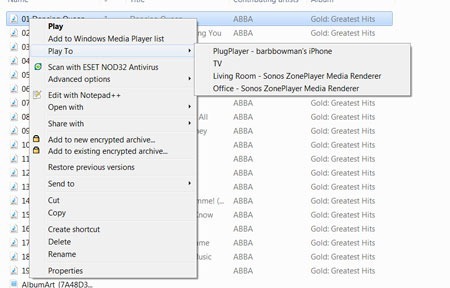
Then, the next task was finding which file formats would be supported.
Connecting an IP Camera to WMC, iPhones and iPads
Motivated by the upcoming yearly Halloween onslaught of youngsters and the not so young about to come through my condo complex, I started thinking about how to integrate an Internet capable surveillance camera with my connected home and devices. I’m not a “real” developer, but I’m a pretty smart geek (IMO) and I started looking around for ideas that I could borrow and customize.
My goals were to be able to check activity in my parking lot/walkway on demand from Windows Media Center, my iPhone, and my iPad. The web is a wonderful wealth of information, and putting this together was not really difficult. And definitely worth sharing with others.
Sonos S5 Music Players, Connected, Converged, Fantastic
I’m not easily impressed, but my jaw is hanging open today after installing two Sonos S5 Music Players to cover my home with end to end music. I’ve used computers, Media Center Extenders and all kinds of hardware and software in the past to move music around my home, but I always had to cobble together pieces and use separate devices and controllers to get what I wanted. What did I want? Well, everything imaginable. The list below is not in any particular order:
1. The ability to stream from ANY of my computers (using Play To or anything else) to more than one music player/renderer simultaneously.
2. To be able to control the volume above individually or together.
3. Play Pandora Radio and other Internet sourced digital music
4. Use existing/create new playlists
5. Use iPhones, iPads and iPxxx whatever to control and manage the device as a remote control (including graphical menus).
6. Use the system as an alarm clock with choices to wake from alarm, music, Internet music, whatever
7. Wireless connectivity in my Living Room
8. A system that was upgradeable.
9. Quality sound
10. Expandability
I’m still stunned that I found a system that does ALL of the above. (And I’m betting I discover more features – I’ve only had a few hours experience with this all, so my exploration and discovery has only just begun).
Eye-Fi & iPad
If someone knows where I can buy the Apple iPad Camera Connector, PLEASE let me know. I just grabbed another brass ring off the iPad carousel.
Eye-Fi on its own is cool enough. Send digital photos from your camera to your desktop via 802.11n (2.4 GHz only) for editing, to various online photo sharing sites, Facebook, and so on. It sure beats connecting cables or removing cards from a camera.
I thought that the advertised free iPhone app for Eye-Fi (available in the App Store of course) might be useful on my iPad since its function is to send photos from the iPhone via 3G to your desktop or a supported online photo sharing site (Facebook, Flickr, MobileMe, Picasa, Smugmug). And I was right.

Surprisingly, there was virtually no setup to speak up. You authenticate by entering the credentials for your Eye Fi account and the little app “just works”. Once I logged in, the computer showed an additional tab on the left labelled iPhone (which I promptly changed to iPad). A settings window popped right up (and it can be accessed at any time) that let me specify a folder hierarchy and type and some other options.

Back on the iPad, since there is no camera and because I don’t yet have my hands on the camera connector for iPad, I was able to upload photos stored on the device. I used this feature to take the screen captures I made of the Eye Fi functionality on the iPad and send them to my desktop for editing and inclusion in this post.

Well, I can’t take a photo with the iPad as I said, but I sure can choose an existing photo and upload it. I just selected my Saved Pictures folder on the iPad and selected three images. The two above and one showing all the saved screen shots (appears below as iPhone005.JPG inside the Windows Explorer image).
I could tell the image uploads were completed via both a tool tip in the system and the Eye-Fi center window below.

Here’s the Windows Explorer view.

Yup, this is way cool. I really want to get my hands on that iPad Camera Connector. I’m relishing the thought of all my pictures being uploaded and ready for editing on the home computer when I walk in the front door at the end of a day of photo shooting.